How To Install Freeboot-----With Images, TTG Zac!
Page 1 of 1
 How To Install Freeboot-----With Images, TTG Zac!
How To Install Freeboot-----With Images, TTG Zac!

TTG Zac
Presents
How to Install Freeboot Tutorial
The following are the things you will need -
1. A USB flash drive
2. A JTAG xbox
3. Original NAND
4. Original CPU Key
Here are the download links to the programmes you will need.
Click the link below if you have a Jasper, Falcon or a Zephyr and your planning to use it on Xbox LIVE.
http://www.megaupload.com/?d=V73DKPNV
Click the link below if you have an Xenon and your planning to use it on Xbox LIVE.
http://www.megaupload.com/?d=AF40B312
Flash360:
http://www.megaupload.com/?d=ALFEVKN9
Ok before we start please make sure you have all the above exytacted and on your desktop like this

Step 1 - Right click on your NAND and rename it to '7371.bin'

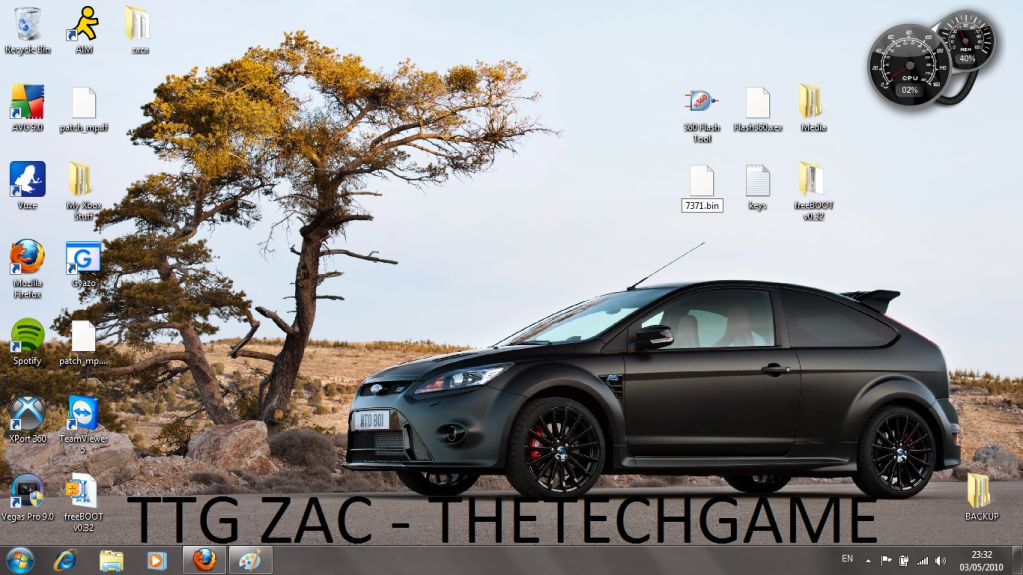
Step 2 - Open the freeboot folder and copy the renamed 7371 NAND into the folder


Step 3 - Open the SMC files folder and find your motherboard in my case mine is Falcon. Right click and rename your motherboard to 'SMC.bin'



Step 4 - Once renamed drag the SMC.bin to the desktop like so

Step 5 - Go back to the freeboot folder and open the Data folder now drag the SMC.bin from the desktop into here



Step 6 - Right click on easy freeboot and run as administrator


Step 7 - Now open your CPU key and copy and paste it into easyfreeboot and select your motherboard revision then click start.


Step 8 - Once it has complete you will get this message

Step 9 - Open the freeboot folder again you will now see your new freeboot image like this

Step 10 - Drag the freeboot image to your desktop like so and rename it 'updflash.bin'

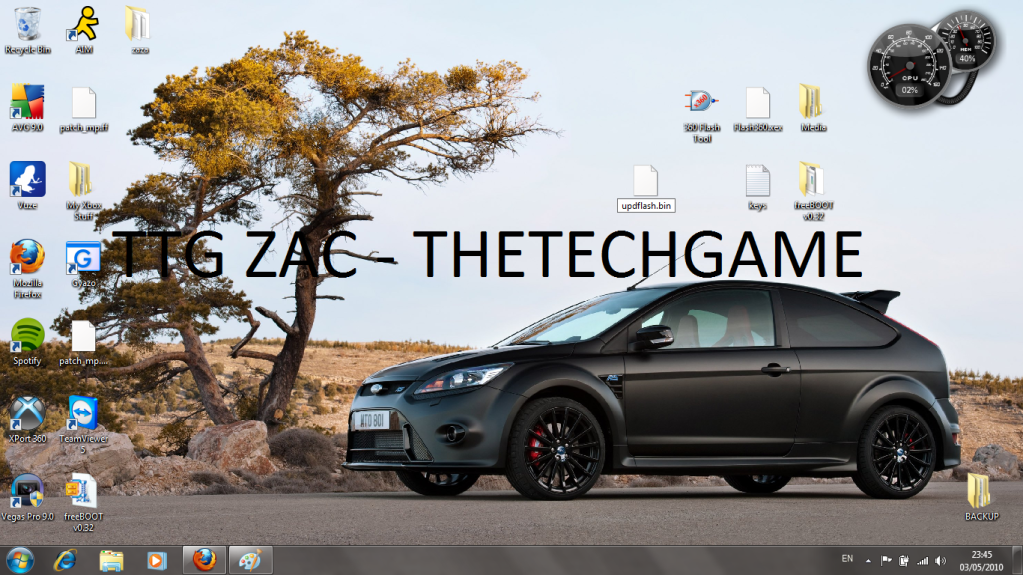
Step 11 - Open you USB flashdrive and copy the updflash.bin and the flash 360 files you extracted earlier to your desktop

Now once you have the files go to your JTAG and open up XEX menu and select the 'Flash360.xex' then press 'A' then 'B' ignore the warning then press 'start' then 'A' this should only take a minute max. Then press any button to continue then press back on the controller twice the xbox will then shutdown. Then unplug the power and check your new kernel which is now 9199!
Well Done you have succesfully installed freeboot!
Thanks TTG Zac[left]
Page 1 of 1
Permissions in this forum:
You cannot reply to topics in this forum